Omron CX-Designer tutorial | Omron CX-DESIGNER - INTRODUCTION
Published on Mar21, 2023 | Category: INTRODUCTIONShare this Page:
Omron CX-Designer Software Tool which are useful for making a graphical interface of NS series Omron HMI. it have wide range of features like Drag-And-Drop Components, animation, Data Logging, Multiple Languages, Simulation Function and Integrates With Other Omron Automation Software. CX-Designer Supports A Wide Range Of Components, Including Buttons, Switches, Indicators, Graphs, Alarms And More. The CX-Designer has a variety of functions to enable efficient screen creation and debugging. In this article we see how the Omron cx-DESIGNER work.
How To Create A Project In Cx Designer?
open your cx-DESIGNER and create a new project, in new project window select model NO of your Omron HMI, or you can also select Omron runtime than select version of your HMI screen enter project title location of HMI file and click ok.
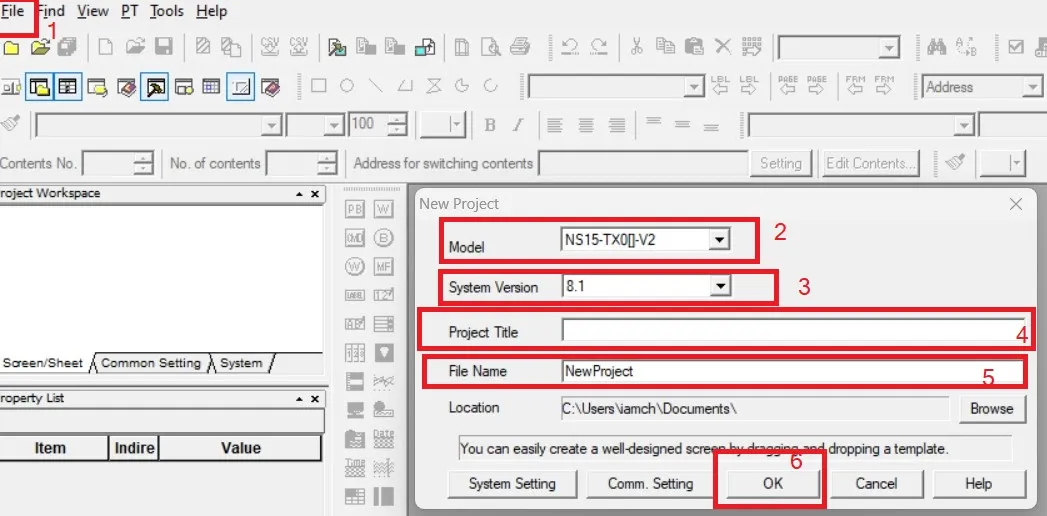
How to Open Screen Property in Cx-Designer?
screen/sheet property help us to setting size, background, macro, communication, screen title etc. for open screen property wright click on screen and then select "screen/sheet property...".screen screen/sheet property have size/pop-up which are useful change size and layout of your screen, background-color tab helps to change bank ground color of your HMI screen property have some special tab like Macro, communication .details we discuss later.
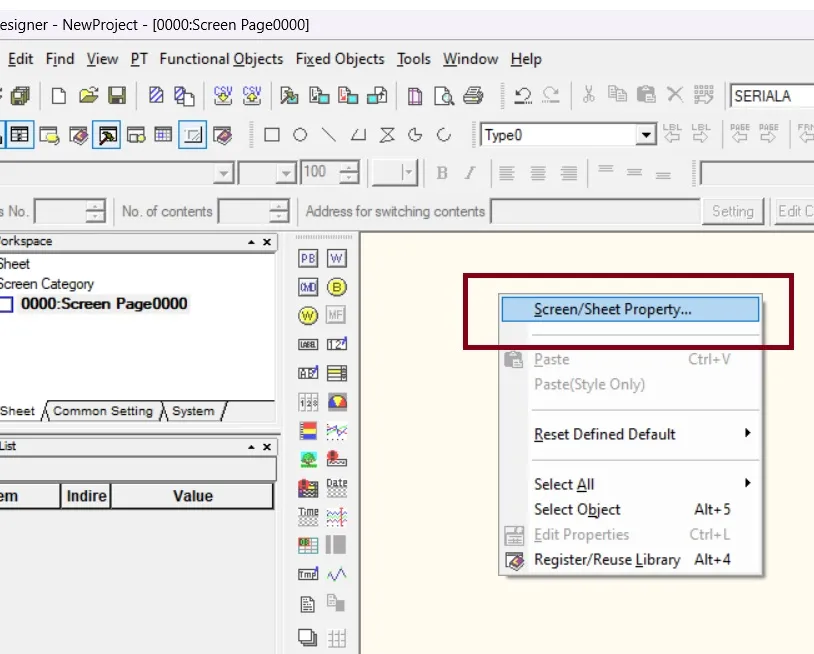
Change Color Of Omron HMI Screen Using CX-DESIGNER
in Omron CX-Designer by black is by default screen back ground color to change background-color and other property of your screen select open screen/sheet property, And then select Background/other tab and than select background color.
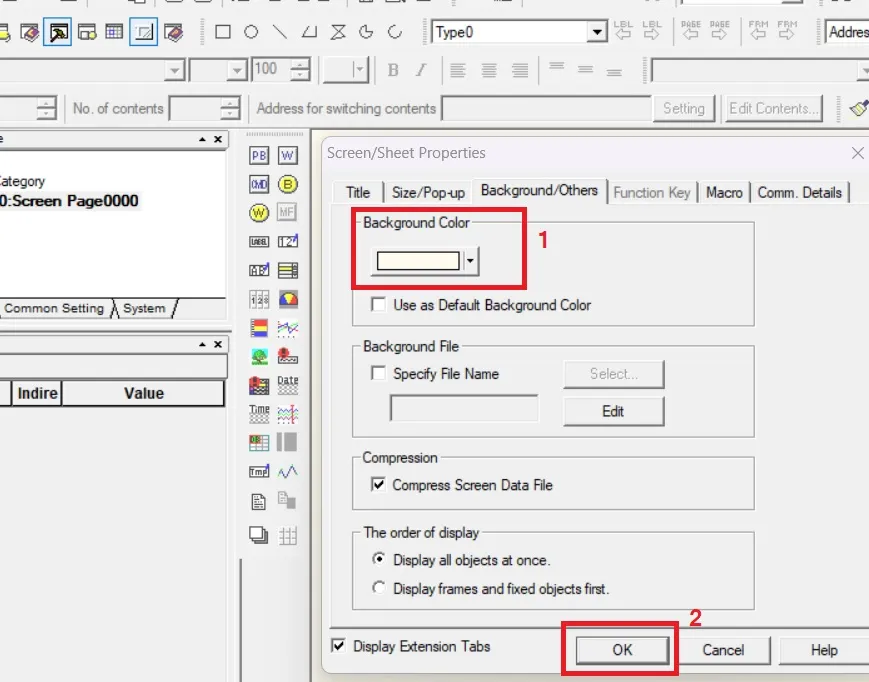
How To Resize Omron HMI
for resizing of Omron HMI use Cx-designer and open property of your screen and then select size of screen and then set a new size.
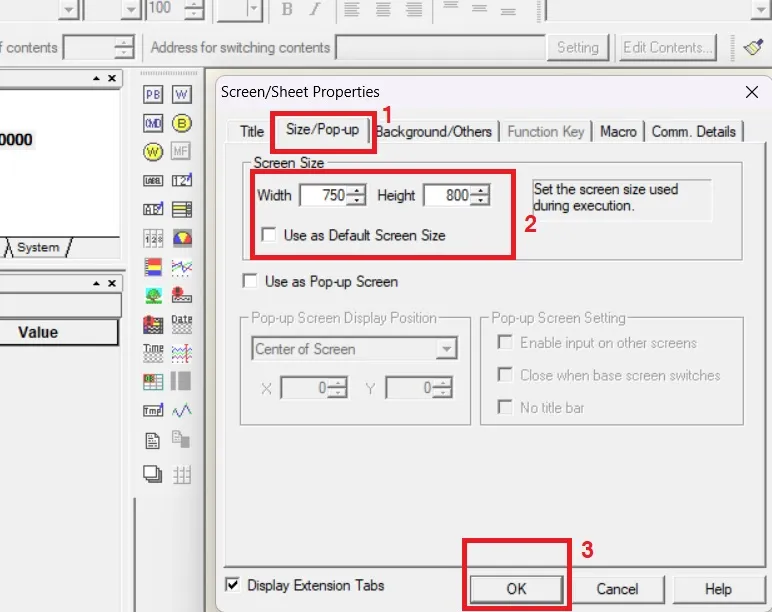
How To Add Component In Omron HMI Using CX-DESIGNER
you can simply drag and drop to add component in your Hmi screen.CX-Designer use component like Buttons, Switches, Indicators, Graphs, Alarms, data logger And More. Here i am adding a buttons and a lamp for making simple project.
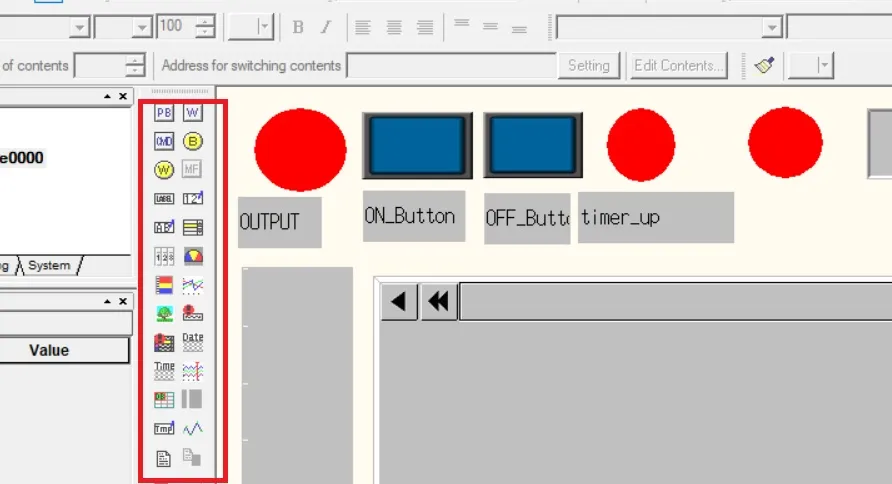
Define Parameter For Component In CX-Designer
after adding component on screen next to define parameter, define tag for controlling variable, define size, background etc. so for doing this double click on component and your component property window will open here you can define all above parameter. diffrent component have diffrent property.
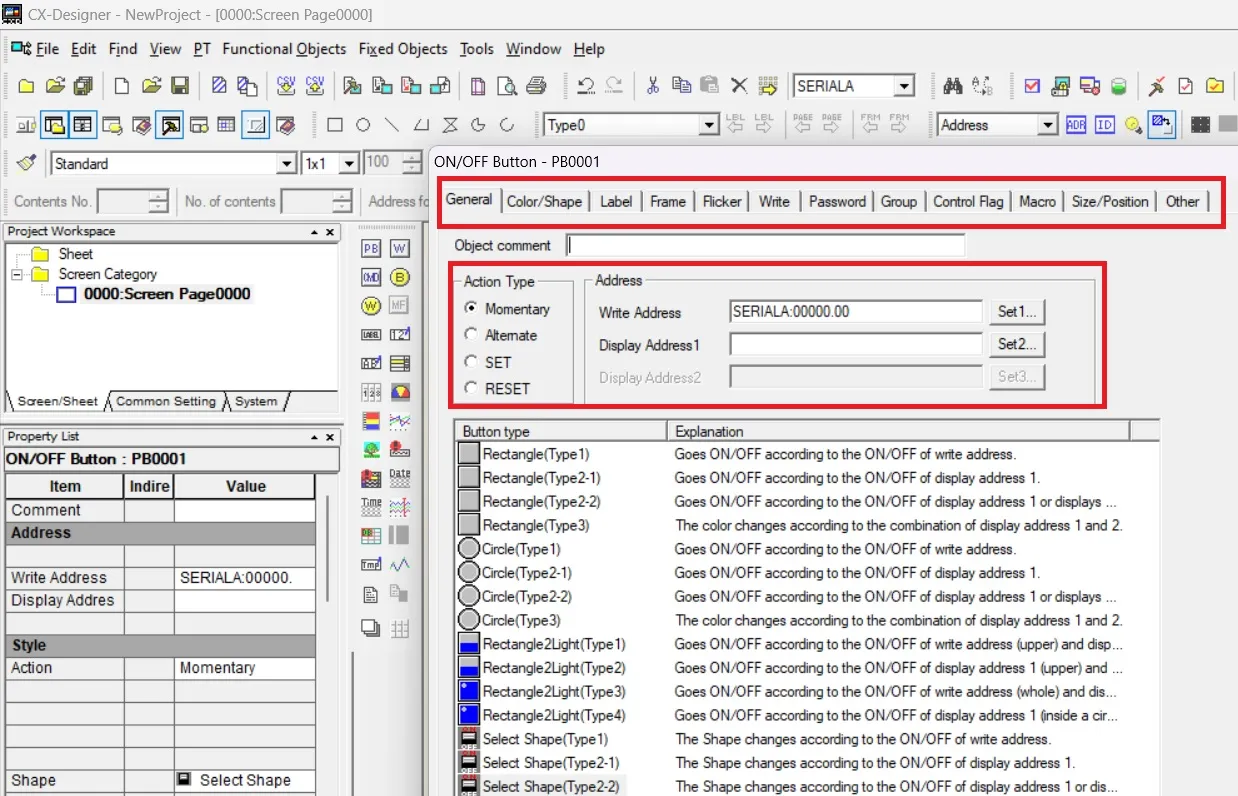
Make A Program In CX-Programmer
here i am making a simple program for Cx-designer and you make your own if you have any difficulty please write a mail and leave a comment. in below example in first rung have simple momentary push buttons program and second rung i am using 1 second pulse tag for generating pulse at every 1 second. Third rung i have a timer (TIM instruction). Omron timer we discuss alredy.
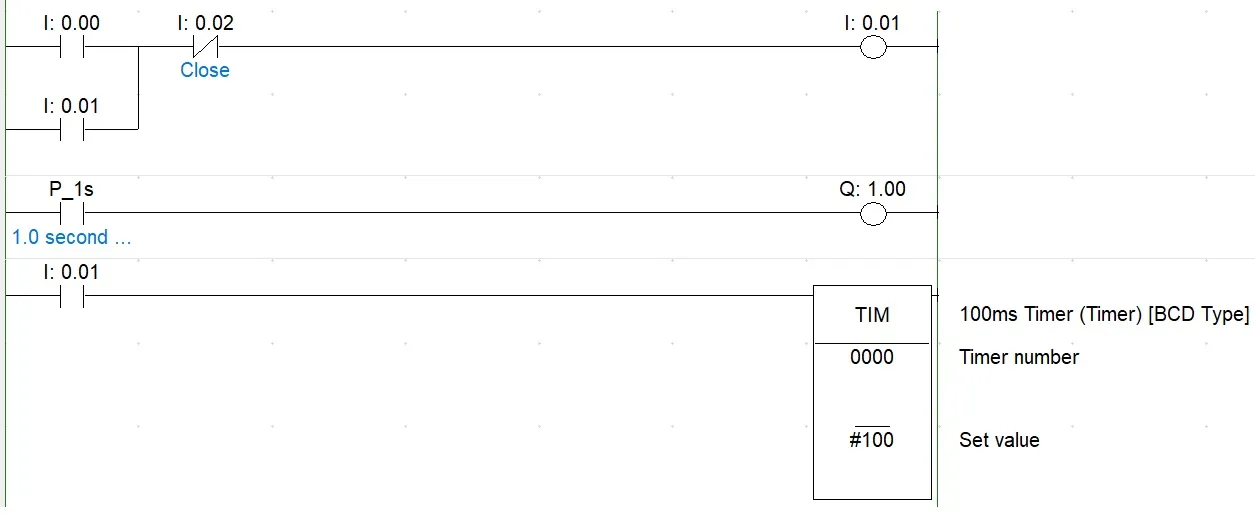
How To Define Plc Tag To Hmi In CX-Designer
for assigning a plc tag required knowledge of addressing of data type. in our case for On momentary push button i am assign a address 0.00 to on button and 0.002 for off button and 0.01 for output so same address i am assign in our HMI component. we have timer, timer no is t0000 and data type is 1 word BCD so always assign all the related parameter for proper watch complete video.
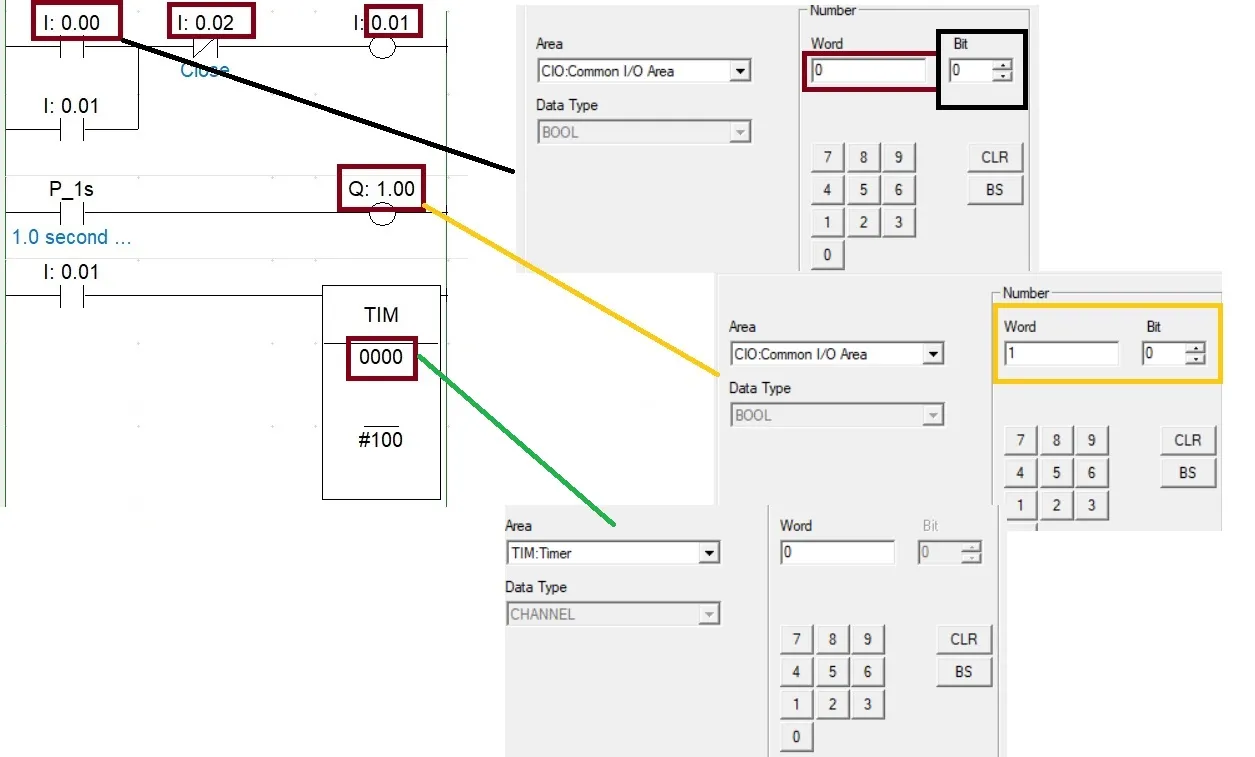
How To Start Simulation In CX-Designer
CX-Designer has a functions to test your program by using CX-Designer simulator and you can also connect you Omron PLC simulator for testing a program with Omron controller and run all the function for making this possible go toTOOLS >test_your program select CX-simulator and you ready for simulation.
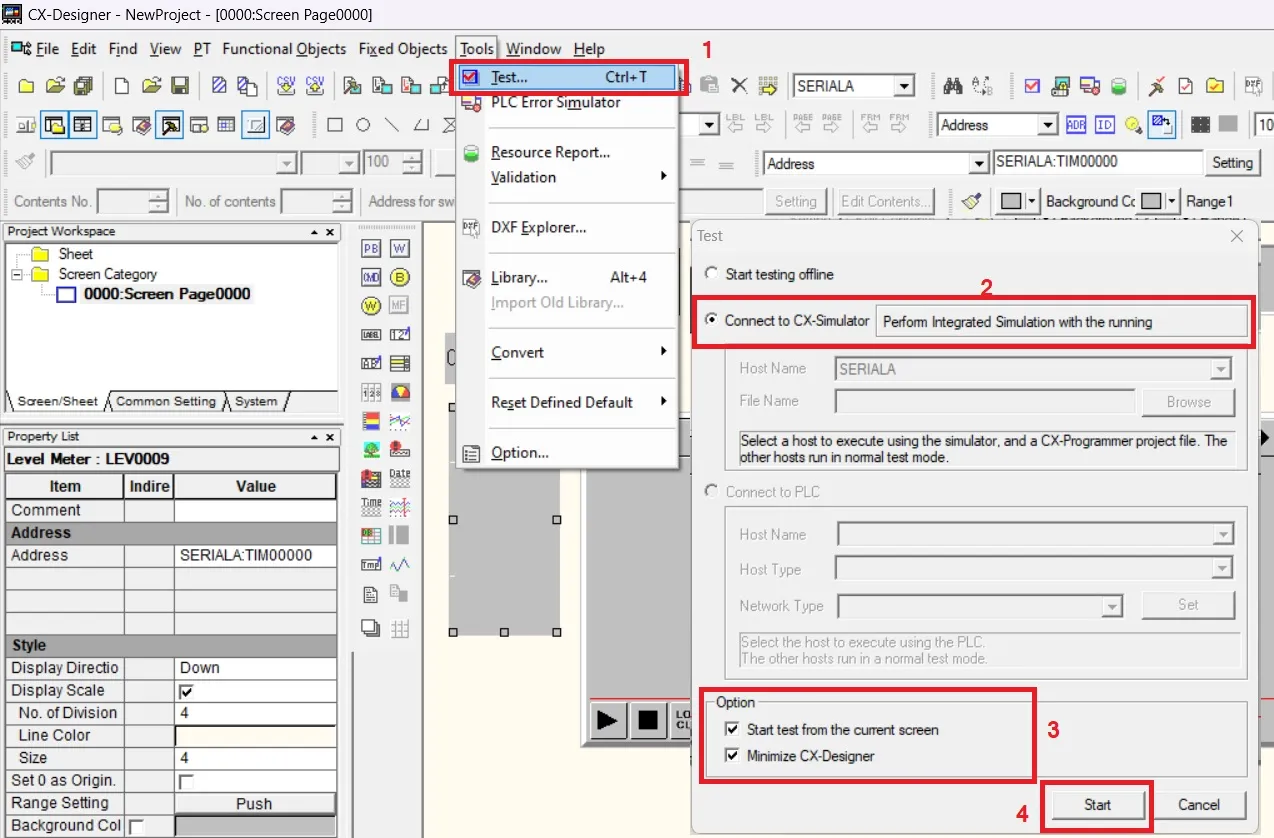
How To Connect Cx-Programmer To Cx-Designer
Cx-programmer used for making a program for Omron PLC while CX-designer used for design and development of OMRON HMI. if you don't have any physical device than you can use simulation I Omron. For connect Cx-designer to cx-simulator first start simulator in cx-program and then start a test Hmi as mention above in cx designer.
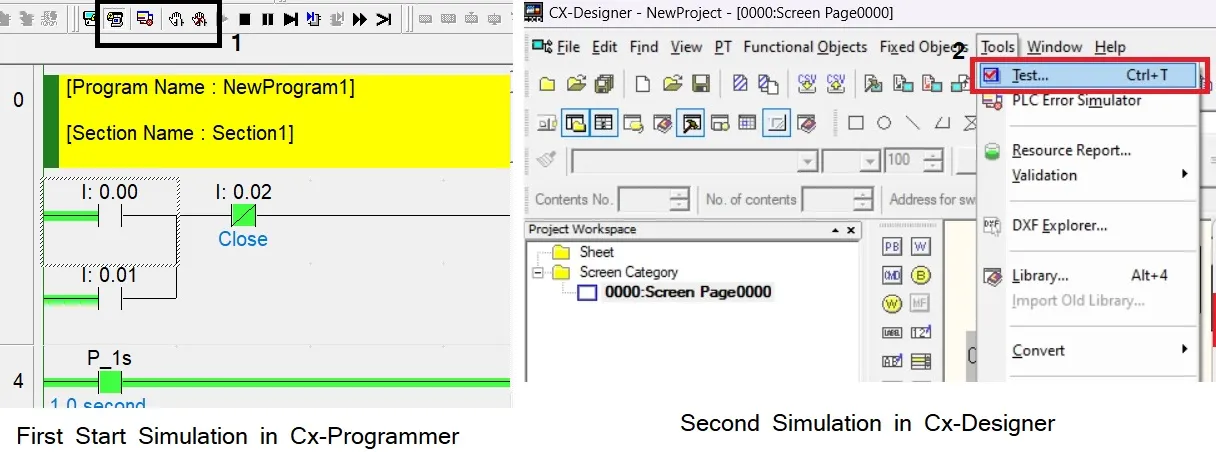
watch complete video and make your own different program and if you find anything difficult comment in below.